Process Manual
Step 1: Getting Started
Introduction to the Process Manual
This page answers the question: What is the Process Manual?
In order to understand this topic, it would be good to read:
Welcome
Welcome to Bible translation! We are pleased that you desire to translate God’s message into the language of your people, whether this is through translaton of Bible stories or books of Scripture. This Process Manual is a step-by-step guide to help translation teams know what they need to do from the start of a project to its completion. This guide will help a translation team from the initial setup to the final publishing of translated and checked content.
Getting Started
Translation is a very complex task that takes commitment, organization, and planning. There are many required steps to take a translation from an idea to a completed, checked, distributed, and in-use translation. The information in this Process Manual will help you to know all of the necessary steps in the translation process.
Translating the Bible requires many skills, so one of the first things that you need to think about is how to choose a team that can do this work.
Step 2: Setting Up a Translation Team
Setting Up A Translation Team
This page answers the question: How can I set up a translation team?
In order to understand this topic, it would be good to read:
Choosing a Team
As you begin selecting a translation and checking team, there are many different types of people and roles that are needed. There are also specific qualifications that are needed for each team.
- Choosing a Translation Team — Describes many of the roles that are needed
- Translator Qualifications — Describes some of the skills needed by the translators
- Remember that everyone on the team needs to sign a statement that they agree with (forms are available at https://ufw.io/forms)
- Statement of Faith
- Translation Guidelines
- Open License
- Everyone on the team also needs to know the qualities of a good translation (see The Qualities of a Good Translation).
- The team also needs to know where they can find answers (see Finding Answers).
Translation Decisions
There are many decisions the translation team will need to make, many of them right at the beginning of the project. Included are the following:
- Choosing a Source Text — Choosing a good source text is very important
- Copyrights, Licensing, and Source Texts — Copyright issues must be considered when choosing a source text
- Source Texts and Version Numbers — Translating from the latest version of a source text is best
- Alphabet/Orthography — Many languages have alphabet decisions that need to be made
- Decisions for Writing Your Language — Writing style, punctuation, translating names, spelling, and other decisions have to be made
- Translation Style — The translation committee needs to agree on the style of the translation in the sense of how much they want it to imitate the form of the source, how much borrowing of words is allowed, and other topics. See also this section on making the translation Acceptable.
- Choosing What to Translate — Books should be chosen based on the needs of the church and the difficulty of translation
After the translation committee makes these decisions, it is good to write them down in a document that everyone involved in the translation can read. This will help everyone to make similar translation decisions and will avoid further arguments about these things.
After choosing the translation team, it will be time to start giving them Translation Training.
Next we recommend you learn about:
Step 3: Translating
Training Before Translation Begins
This page answers the question: What should I know about translation before I start?
In order to understand this topic, it would be good to read:
What to Know Before Translation
It is recommended that you consult the Translation Manual frequently as you translate. Before you start translating, we recommend that you start working your way through the Translation Manual at least until you know the difference between a literal translation and a meaning-based translation. Much of the rest of the Translation Manual can be used as a “just-in-time” learning resource.
Some important subjects that everyone on the translation team must learn before starting a translation project include:
- The Qualities of a Good Translation — The definition of a good translation
- The Translation Process — How a good translation is made
- Form and Meaning — The difference between form and meaning
- Meaning-Based Translations — How to make a meaning-based translation
Some other important topics as you get started also include:
- Choose a Translation Style — Important decisions that must be made that will guide the translation process
- Choosing What to Translate — Suggestions for where to start translating
- First Draft — How to make a first draft
- Help with Translating — Using translation helps
When you have Set Up a Translation Team and want to make a First Draft of your translation, use translationStudio. We recommend that you follow this Translation Process.
Next we recommend you learn about:
Choosing a Translation Platform
This page answers the question: What tool can I use to translate?
In order to understand this topic, it would be good to read:
Recommended Platform
The recommended platform for drafting Bible translations in the Door43 online community is translationStudio (https://ufw.io/ts/). The recommended platform for checking Bible translations is translationCore (https://ufw.io/tc/). You may set up translationStudio on Android, Windows, Mac, or Linux devices (see Setting up translationStudio for more information). You may set up translationCore on Windows, Mac, or Linux devices. These platforms are free to download and use. They import and export Bible books in USFM format.
Other Options
If using translationStudio is not an option for your team, then you may consider using other online or offline tools. Please note: if you do not use translationStudio but do want to use other Bible translation software, then it will be your responsibility to ensure that your translated content is in USFM format (see File Formats for more information).
Next we recommend you learn about:
Setting Up translationStudio
This page answers the question: How do I set up translationStudio?
In order to understand this topic, it would be good to read:
Installing tS for Mobile
The mobile (Android) edition of translationStudio is available from the Google Play Store or via direct download from https://ufw.io/ts/. If you install from the Play Store, then you will be notified by the Play Store when a new version is available. Note that you may also copy the installation file (apk) to other devices to share translationStudio with others without using the internet.
Installing tS for Desktop
The latest version of translationStudio for desktop or laptop computers (Windows, Mac, or Linux) is available from https://ufw.io/ts/. To install the program, navigate to the “Desktop” section and download the latest release. Note that you may also copy the installation file to other computers to share translationStudio with others without using the internet.
Using tS
Once installed, both editions of translationStudio are designed to work similarly. You do not need an internet connection to use translationStudio! When using translationStudio for the first time, the software will take you to a screen where you must sign an agreement to the Statement of Faith, the Translation Guidelines, and the Open License.
After this first-use screen, the software will then take you to the Home screen where you can create a new project. You will need to give the project a name (usually a book of the Bible), identify the project type (usually Bible or Open Bible Stories), and identify the target language. Once your project is created, you can start translating. Make sure that you understand the Principles of Good Translation and know how to use the Translation Helps that are built into translationStudio. These will help you to gain a better understanding of the source text and how to translate it. Note that your work is automatically saved. You may also choose to back up, share, or upload your work at various intervals (use the menu to access these functions). For guidelines on how to start translating, see Translation Overview and Making a First Draft.
For more information on how to use translationStudio, please see the documentation at https://ts-info.readthedocs.io/.
After Using tS
- Make sure that you have a translation team that can help you check your work (see Training Before Checking Begins).
- At any point, you may upload your work to Door43 by clicking on the three-dot menu and choosing Upload/Export. You will need to create a user name on Door43.
- Once uploaded, Door43 will keep your work in a repository under your user name and you can access your work there (see Publishing).
Next we recommend you learn about:
Translation Overview
This page answers the question: What is the process for translation that unfoldingWord recommends?
In order to understand this topic, it would be good to read:
OL Translation Process
For “Other Languages” (OLs, languages other than Gateway Languages), which are most of the languages of the world, the following is the process of translation that unfoldingWord recommends and supports with translation resources and tools.
After Setting up a Translation Committee and training translators in Translation Principles and how to use translationStudio, we recommend that you follow this process:
- Using translationStudio, make a First Draft translation of a story from Open Bible Stories (OBS).
- Check the translation with a Partner on your translation team.
- Check the translation with the Full Translation Team.
- Check the translation using the translationNotes and translationWords.
- Check the translation with the Language Community.
- Check the translation with Pastors from the Language Community.
- Check the translation with Leaders of Church Networks.
- Publish the translation on Door43, in print, and in audio, as desired.
Repeat these steps with each story of Open Bible Stories, until you have finished all fifty.
After finishing Open Bible Stories, you will have gained enough skill and experience to start translating the Bible. We recommend that you start with a book that is Difficulty Level 2. Then follow this process:
- Using translationStudio, make a First Draft translation of a book of the Bible.
- Check the translation with a Partner on your translation team.
- Check the translation with the Full Translation Team.
- Check the translation using the translationNotes and translationWords tools in translationCore.
- Check the translation with the Language Community.
- Check the translation with Pastors from the Language Community.
- Align the translation with the original languages using the Aligning Tool in translationCore.
- Check the translation with Leaders of Church Networks.
- Publish the translation on Door43, in print, and in audio, as desired.
Repeat these steps with each Bible book.
Plan to have someone from the translation team continue to maintain the translation on Door43, editing it to correct errors and improve it according to suggestions from the church community. The translation can easily be downloaded and reprinted as often as desired.
Next we recommend you learn about:
Step 4: Checking
Training Before Checking Begins
This page answers the question: What should I know about checking before I begin?
In order to understand this topic, it would be good to read:
Before Checking
It is recommended that you consult the Checking Manual frequently as you check your translation. Before you start checking, we recommend that you start working your way through the Checking Manual until you understand what is required for each check. As you work through the checking process, you will need to consult the Checking Manual frequently.
Some information that the translation team should know before you start checking:
- Goal of Checking — What is the purpose of checking?
- Introduction to Translation Checking — Why do we need a team to check the translation?
Next we recommend you learn about:
Setting Up translationCore®
This page answers the question: How do I set up translationCore?
In order to understand this topic, it would be good to read:
How to Get translationCore®
translationCore® is an open-source and open-licensed software program for checking Bible translations. It is completely free to use. The latest version of translationCore for desktop or laptop computers (Windows, Mac, or Linux) is available from https://translationcore.com/. To install the program, click on “Download” to get the latest release. Note that you may also copy the installation file to other computers to share translationCore with others without using the internet.
How to Set Up translationCore®
For documentation on how to use translationCore, please see https://tc-documentation.readthedocs.io/. The following is an overview.
Log In
To start, you will need to log in with a user name. If your translation is on Door43, use your Door43 user name. If you do not want to use the internet, then you can enter any name that you want to use, either real or a pseudonym.
Choose a Project
If you logged in with your Door43 user name, translationCore will know which translations belong to you and will make them available to download into translationCore. You can choose from the list of your projects in Door43 which translation project you want to check. You may also load translations that are already saved on your computer without using the internet.
Choose a Tool
translationCore currently contains three checking tools:
Instructions for using each tool can be found by clicking on the name of the tool above.
After Using translationCore®
At any point, you may upload your work to Door43 by returning to the project list and clicking on the three-dot menu next to the project that you want to upload and choosing “Upload to Door43.” You can also save your project to a file on your computer. Once uploaded, Door43 will keep your work in a repository under your user name and you can access your work there (see Publishing).
Next we recommend you learn about:
Step 5: Publishing
Introduction to Publishing
This page answers the question: What is publishing?
In order to understand this topic, it would be good to read:
Publishing Overview
Once a work has been uploaded to Door43, it is automatically available online under your user account. This is referred to as self-publishing. You will have access to a web version of your project at https://door43.org/u/user_name/project_name (where user_name is your username and project_name is your translation project). Both translationStudio and translationCore will give you the correct link when you upload. You can also browse all works on https://door43.org.
From your Door43 project page you can:
- See the web version of your project with default formatting
- Download documents of your project (like a PDF)
- Get the links to the source files (USFM or Markdown) for your project
- Interact with others about your project
- Continue to edit and improve your project and keep track of all changes
For more about distributing your project to others, see Distribution.
Step 6: Distributing
Introduction to Distribution
This page answers the question: How can I distribute content?
In order to understand this topic, it would be good to read:
Distribution Overview
Biblical content is worthless unless it is distributed and used. One advantage of using the Door43 translation and publishing platform is that it provides multiple, simple ways of distributing content. On Door43:
- You can safely store your translation
- People can see your translation
- People can leave comments and suggestions to improve your translation
- People can download your translation to read, print, and share with others
Open License
The biggest factor that enables distribution of content is the Open License that is used for all content on Door43. This license gives everybody the freedom they need to:
- Share — copy and redistribute the material in any medium or format
- Adapt — remix, transform, and build upon the material
for any purpose, even commercial, without cost. “Freely you have received; freely give.” (Matthew 10:8b)
For ways to share your translations both online and offline, see Sharing Content.
Next we recommend you learn about:
How to Share Content
This page answers the question: How can I share content?
In order to understand this topic, it would be good to read:
Sharing Content from tS and tC
Sharing content that is in translationStudio is easy. For offine sharing, use the Backup feature from the tS menu. For online sharing, use the Upload feature from the tS menu. In translationCore, use the three-dot menu on the Projects page. For offline sharing, use either Export to USFM or Export to CSV. For online sharing, use Upload to Door43.
Sharing Content on Door43
If you upload your work from translationStudio or translationCore, then it will automatically appear online on Door43. All of your uploaded content will appear under your user account. For example, if your username is test_user then you may find all your work at https://git.door43.org/test_user/. You can share your work with others online by giving them the link to the projects you have uploaded.
Sharing Content Offline
You can also generate and download documents from your project pages on Door43. Once you have downloaded these, you can transfer them to others however you would like, including printing and distributing paper copies.